Equipment Checkout
Equipment is only available for checkout to current School of Education faculty, staff, and students. Equipment is a “first come first serve” basis, faculty and staff will take precedence. Students should also make certain they have been in contact with CCI for any equipment needed to have a successful experience at UNC Chapel Hill.
Equipment checkout policies:
- As stated, you MUST be affiliated with the School of Education to reserve our equipment, if you reserve equipment without a School affiliation, the reservation will be cancelled.
- Equipment reservations need to be made with ample prior notice; it is preferred that a least one business day is given prior to pick up. Exceptions will be made as needed.
- The maximum checkout period is 4 weeks for all equipment. If equipment is needed longer than that 4-week standard checkout period, please contact the EdIT department to ensure that the equipment will be available. No equipment will be loaned out for the longer 4-week standard checkout period unless an approved research project or IRB with SOE.
- Unless other arrangements are made, equipment will be picked up at Peabody G060 at the reservation start time by the person whose name is on the reservation. Equipment should be returned to an EdIT staff member at Peabody G060 at the end of the reservation period.
- For students, equipment that is not returned at the designated time and in working condition could result in a hold put on your student account.
- For Faculty, if an item you need is not on the reservation list, please reach out to EdIT directly to see if it is available.
For directions on how to use the reservation system, please expand the how to guide below.
How to Reserve & Checkout Equipment
- Navigate to the Equipment Checkout page of the SOE Portal. This will display a tabbed equipment catalog. You can browse equipment by categories or use the search that is available on the View All tab.
- Click the shopping cart button in the bottom right corner of the screen to begin to make a reservation. The shopping cart will expand.

- Click the link for Select a reservation period. A pop up will appear allowing you to choose a Pickup and Return time.
- Enter a pick up and return time and click reply.
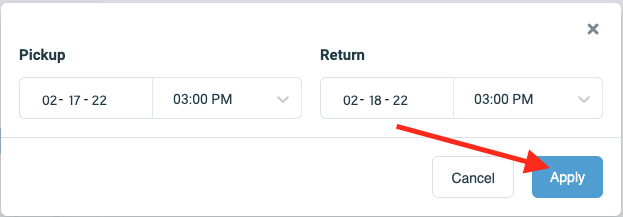
Items within the catalog will now display an indicator showing availability during the period you have selected. - Browse to the item that you would like to reserve within the catalog. Click the item to open the item details pop-up window.
- Select the quantity (if available) and click Add to Reservation to place the item(s) in your cart. Repeat this step for any additional items you would like to add.
- When you have added all the items that you need, click the shopping cart button at the bottom right of the screen to expand the shopping cart. Confirm the items that you would like to reserve appear in the cart. Make changes to quantities or remove items as needed. When all items you would like to reserve are accurately displayed in the cart, click FINALIZE RESERVATION.
- Enter the requested information into the form, accept the Terms and Agreements, and click Complete checkout. You will receive an on-screen confirmation that your order is complete and you will also receive a confirmation email at the email address you entered in the checkout form.
- Pick up your reserved equipment in Peabody G060. It will be ready by the start time you indicated on the reservation. Contact EdIT if you need to make any changes or cancel the reservation.
View All
Laptops & Tablets
Projectors
Cameras
Audio Equipment
Cables & Adapters
Misc.



