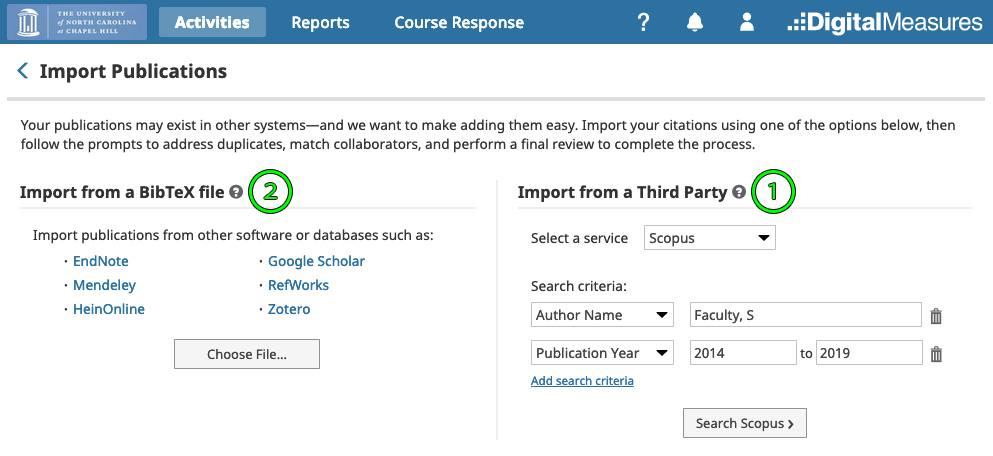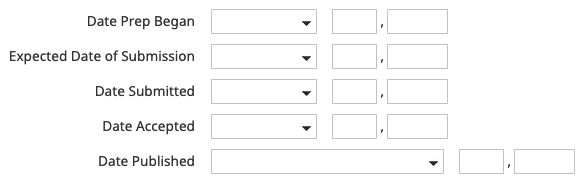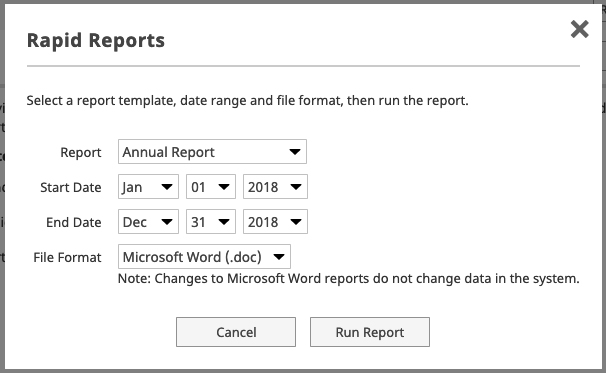Digital Measures: Faculty Annual Report
Faculty members at the School of Education are required to report on the activities they completed over the course of the year as part of the annual reporting process. This is done in Digital Measures, Activity Insight.
The typical “official” annual reporting window for the School of Education is open from March 1-31 but the system is always open throughout the year to keep up with your activities as they happen.
Login Link: go.unc.edu/soe-dm
If the shortened link above does not work, the full link is:
digitalmeasures.com/login/unc/faculty/authentication/authenticateShibboleth.do
Digital Measures is only available to School of Education users. If you do not have access and feel this is an error, please submit a ticket to EdIT via help.unc.edu.
Using Digital Measures
General Digital Measures Help
A general help guide for using the system can be found here: digitalmeasures.com/activity-insight/docs/guide.html
If you have School of Education-specific Digital Measures questions, please see the sections below. If you still need help, please submit a ticket to EdIT via help.unc.edu.
Digital Measures Screens, Pre-Populated Data, and How Data is Used
When you first log into Digital Measures as a faculty member, you will see the Activity reporting screen, as shown below. Listed out after the screenshot are the various sections, and how they:
- translate to the Annual Report that is generated from entering your activities
- translate to your future web profile on the new site.
To see the sections of the report referenced in these descriptions, view Previewing Your Annual Report below.
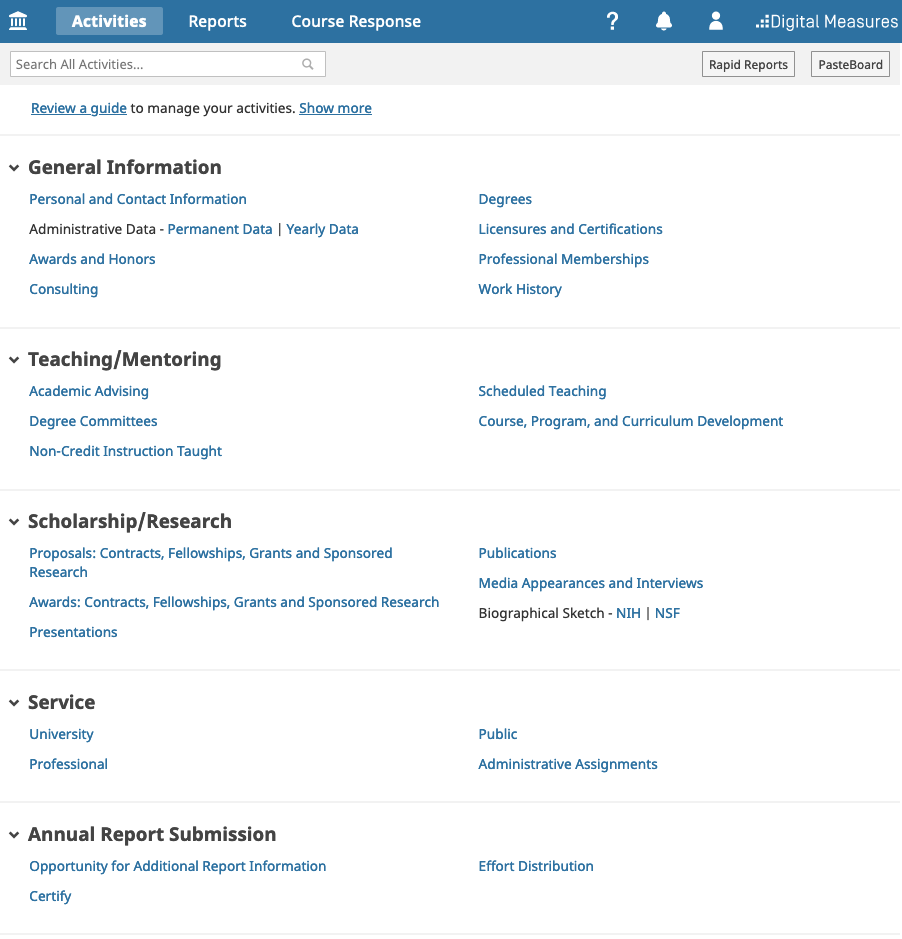
General Information
Personal and Contact Information
- About: Self-explanatory
- Use in Annual Report: The only thing this controls on the annual report is your name
- Use in Web Profiles: none
Administrative Data Permanent Data
- About: Rank and appointment
- Use in Annual Report: In the report header, your rank and appointment are displayed
- Use in Web Profiles: none
Yearly Data
- Can be ignored. This section is not currently used.
Awards and Honors
- About: Awards or honors you receive. This is not where you enter funded awards – those are tracked under the “Scholarship/Research” section.
- Use in Annual Report: Section D.1. Honors & Other Recognitions/Acknowledgements of Scholarly Contributions
- Use in Web Profiles: “Awards & Honors” section of your profile on ed.unc.edu
- Other Uses: Also used in various accreditation and ranking reports
Consulting
- About: Self-explanatory
- Use in Annual Report: Section D.2. Consulting
- Use in Web Profiles: none
- Other Uses: Also used in various accreditation reports
Degrees
- About: Self-explanatory
- Use in Annual Report: none
- Use in Web Profiles: none
- Other Uses: Used in various accreditation reports
Licensure and Certifications
- About: Self-explanatory
- Use in Annual Report: none
- Use in Web Profiles: none
- Other Uses: Used in various accreditation reports
Professional Affiliations
- About: Memberships within professional organizations, associations, and societies. Leadership positions or other unique activities performed for the organization should be entered under the “Service” section on the “Professional” screen.
- Use in Annual Report: none
- Use in Web Profiles: “Selected Professional Affiliations” section of your profile on ed.unc.edu
Work History
- About: Self-explanatory
- Use in Annual Report: none
- Use in Web Profiles: none
- Other Uses: Used in various accreditation reports
Teaching/Mentoring
Academic Advising
- About: Self-explanatory
- Pre-Populated Data Source: SOE Doctoral Student Annual Report (student self reported)
- Faculty Edit Rights: Fully editable
- Use in Annual Report: Section B.4.1. Advisees
- Use in Web Profiles: none
Degree Committees
- About: Service on student degree committees
- Pre-Populated Data Source: SOE Doctoral Student Annual Report (student self reported)
- Faculty Edit Rights: Fully editable
- Use in Annual Report: Section B.4.2. Service on Degree Committees
- Use in Web Profiles: none
Non-Credit Instruction Taught
- About: Teaching activities that are not an official UNC courses
- Pre-Populated Data Source: none
- Use in Annual Report: Section B.1.3. Non-Credit Instruction
- Use in Web Profiles: none
Scheduled Teaching
- About: Official teaching records for UNC courses
- Pre-Populated Data Source: ITS data warehouse & Explorance course evaluation reports
- Faculty Edit Rights: Almost all of this data is locked down to ensure the official UNC data is used, but each course has a “Notes” section for faculty to provide any necessary context
- Use in Annual Report: Sections B.1.1 Organized Instruction & B.1.2. Individual Instruction
- Use in Web Profiles: “Courses Taught” section of your profile on ed.unc.edu (note: your course evaluation data for these entries will not be made public when sharing is allowed)
Course, Program, and Curriculum Design
- About: Self-explanatory
- Pre-Populated Data Source: none
- Use in Annual Report: Sections B.2. New Courses Prepared or Developed & C.3.1. Curricular Development
- Use in Web Profiles: none
- Other Uses: Used in various accreditation reports
Scholarship/Research
Proposals: Contracts, Fellowships, Grants and Sponsored Research
- About: Funding project proposals that have been submitted
- Pre-Populated Data Source: RAMSeS
- Faculty Edit Rights: None. If proposals are not tracked in RAMSeS and need to be included in your annual report, please submit a ticket to EdIT via help.unc.edu.
- Use in Annual Report: Section A.4.1. Proposals
- Use in Web Profiles: none
Awards: Contracts, Fellowships, Grants and Sponsored Research
- About: Contracts, Grants, etc. that have been funded
- Pre-Populated Data Source: SOE Research Administration team
- Faculty Edit Rights: None. If you believe information is missing from this section, please submit a ticket to EdIT via help.unc.edu.
- Use in Annual Report: Section A.4.2. Awards
- Use in Web Profiles: “Funded Research” section of your profile on ed.unc.edu
Presentations
- About: Self-explanatory
- Pre-Populated Data Source: none
- Use in Annual Report: Section A.3. Conference Papers, Presentations, Technical Reports, and Bulletins
- Use in Web Profiles: none
Publications
- About: Self-explanatory
- Pre-Populated Data Source: none – but import features are available (visit “Importing Publications” below for additional information)
- Use in Annual Report: Section A.1 Publications; A.2 Manuscripts; & A.3. Conference Papers, Presentations, Technical Reports, and Bulletins
- Use in Web Profiles: “Selected Publications” section of your profile on ed.unc.edu
- Additional Information:
- Visit “Importing Publications” below for detailed information about the import process
- Visit “How Manuscripts Are Displayed On Your Annual Report” below for how this data is pulled from the “Publications” screen
Media Appearances and Interviews
- About: Self-explanatory
- Pre-Populated Data Source: none
- Use in Annual Report: Section A.5. Media Contributions
- Use in Web Profiles: none
Biographical Sketch – NIH & NSF
- About: Helps you build a bio sketch for NIH/NSF projects by pulling in information stored in Digital Measures
- Use in Annual Report: none
- Use in Web Profiles: none
Service
University
- About: Service within the University and/or SOE (note: administrative assignments have their own section)
- Use in Annual Report: Section C.3. University
- Use in Web Profiles: “Service” section of your profile on ed.unc.edu
Professional
- About: Activities and leadership positions within professional organizations, committees, and clubs. Membership within these organizations may also need to be entered under the “General Information” section on the “Professional Affiliations” screen.
- Use in Annual Report: Section C.1. Professional & C.4. Editorial Service
- Use in Web Profiles: “Service” section of your profile on ed.unc.edu
Public
- About: Public service that does not fall under “University” or “Professional”
- Use in Annual Report: Section C.2. Public
- Use in Web Profiles: “Service” section of your profile on ed.unc.edu
Administrative Assignments
- About: Specific administrative assignments within the school
- Use in Annual Report: C.5. Administrative Assignments
- Use in Web Profiles: “Service” section of your profile on ed.unc.edu
Annual Report Submission
Opportunity for Additional Report Information
- About: This section allows you to briefly (1000-character limit) contextualize, clarify, highlight, etc., certain aspects of your teaching, research, service, administration, and/or overall report for the reporting calendar year.
- Use in Annual Report: Sections A.6. Additional Research Information; B.3. Additional Teaching Information; C.6. Additional Service Information; C.&. Administration – Major Highlights; & D.3. Additional Overall Information
- Use in Web Profiles: none
Certify
Note: visit “Certifying Your Report” below for additional information
- About: Your attestation that you have completed your annual activity reporting for the selected reporting calendar year.
- Use in Annual Report: In the report header, whether or not your report has been certified is displayed
- Use in Web Profiles: Here you will also attest to your yearly review of your web profile.
Effort Distribution
- About: Displays your effort distribution percentages based on your appointment and any releases/buyouts applied to your work in the reporting calendar year.
- Use in Annual Report: Effort Distribution section in the report header
- Use in Web Profiles: none
Importing Publications
Rather than inputting all publications manually, you have the ability to import the bulk of their publications automatically. First, from the publications screen, click the “Import” button:
Next select the appropriate import method:
- The recommended method is to search an integrated service
- Select the service you’d like to search (options are: Scopus, Web of Science, Cross Ref, PubMed)
- Set the search criteria to match your name and select the years you’d like to include
- Click Search and walk through the process of confirming which publications are yours, and which are not
- Import from a BibTeX file exported from another service
How Manuscripts are Displayed on your Annual Report
The Manuscripts section of your annual report has sub-sections: In Press, Submitted, and In Preparation. The manuscripts that show up in each of these sections are pulled from your “Publications” screen, and determined based on the dates at the bottom of the publication entry screen:
In Preparation Manuscripts show up under “In Preparation” when the Date Prep Began field is within the dates selected for the range of the annual report, and the Date Submitted, Date Accepted, and Date Published fields are after the end date selected for the annual report.
Submitted Manuscripts show up under “Submitted” when the Date Submitted field is within the dates selected for the range of the annual report, and the Date Accepted, and Date Published fields are after the end date selected for the annual report.
In Press Manuscripts show up under “In Press” when the Date Accepted field is within the dates selected for the range of the annual report, and the Date Published field is after the end date selected for the annual report.
Publications Publications move out of the “Manuscripts” section with the Date Publishedfiled is within, or before, the dates selected for the range of the annual report.
It is important to enter all of these dates as you work through publications to ensure accuracy of your current annual report and historical annual reports pulled from the system at a later date. To learn how to preview how your publications and manuscripts will be displayed on your annual report, please visit “Previewing Your Annual Report” below.
Previewing your Annual Report
Before certifying your annual report, please preview your annual report in the form the review committee will receive to check for accuracy and completeness. To do so, first click the “Rapid Reports” button at the top right of the page:
This will give you the following pop-up:
From here:
- Ensure “Annual Report” is selected as the report
- For the start date, enter: Jan, 1 [Reporting Calendar Year]
- For the end date, enter: Dec, 31 [Reporting Calendar Year]
- Click “Run Report” and review the download
Certifying your Report
Reports are due March 31 and are considered officially “submitted” when a faculty member completes the “Certify” section. Before certifying your annual report, please preview your annual report in the form the review committee will receive to check for accuracy and completeness. For info on how to do so, please visit “Previewing Your Annual Report” above.
Once you have reviewed your report for accuracy and completeness, you’ll need to add a new certification for the reporting calendar year (if you were here in previous years, you should already have entries for those years). To certify your report:
- Navigate to the “Certify” screen under the “Personal Statements and Certify” section
- Click “Add New Item” at the top right
- Attest to both your web profile review, and your report completeness.
- Enter the Reporting Calendar Year – not the current year. (ex: you will be working on your 2018 annual report in 2019, in this case you would enter 2018)
- Type your name as your e-signature
- Enter the date on which you certify your activity reporting is complete
- Click Save
Note: There is currently no way to send automated notifications of successful certifications. Your report is successfully certified if you see an entry for the reporting calendar year on the list of items under the “Certify” screen. EdIT will also send out daily manual confirmations during the official reporting window.
Populating your Web Profile
Some sections of your web profile are populated by your activities in Digital Measures. This is covered in the Updating your Web Profile resource.