Windows Wireless Display: Getting Started
Windows Wireless Display uses Miracast to enable wireless projection for Windows devices and is available in various EdIT-support rooms within Peabody Hall. Instructions for connecting via Windows Wireless Display will appear on screen when the input is selected:
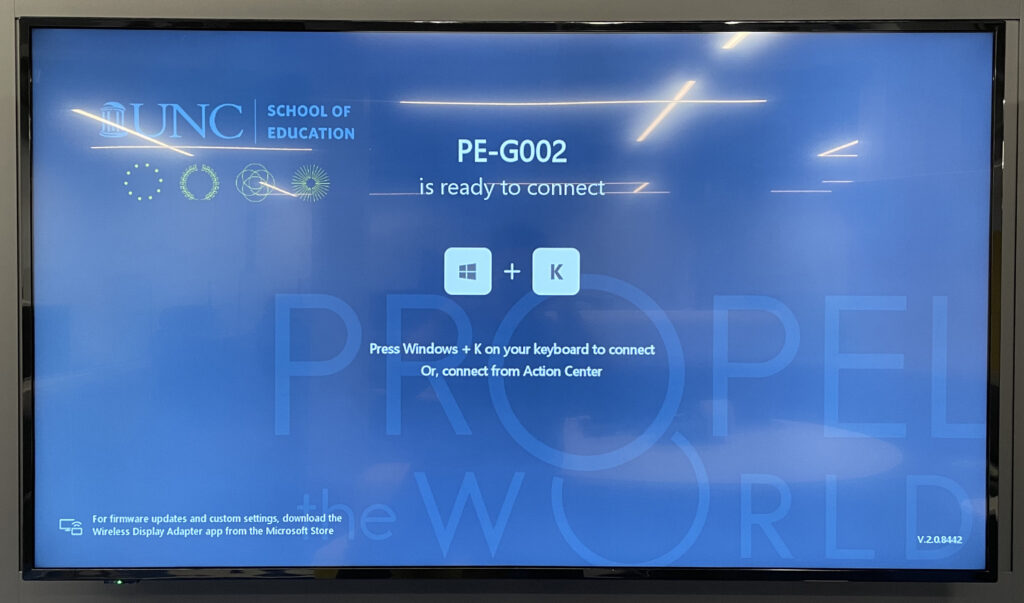
To connect:
- Press Windows + K on your keyboard (or open the “Action Center” and choose “Connect”)
- Select the appropriate display from the list & enter the PIN
NOTE: Your device must be connected to the UNC-PSK or Eduroam wireless networks in order to use this technology