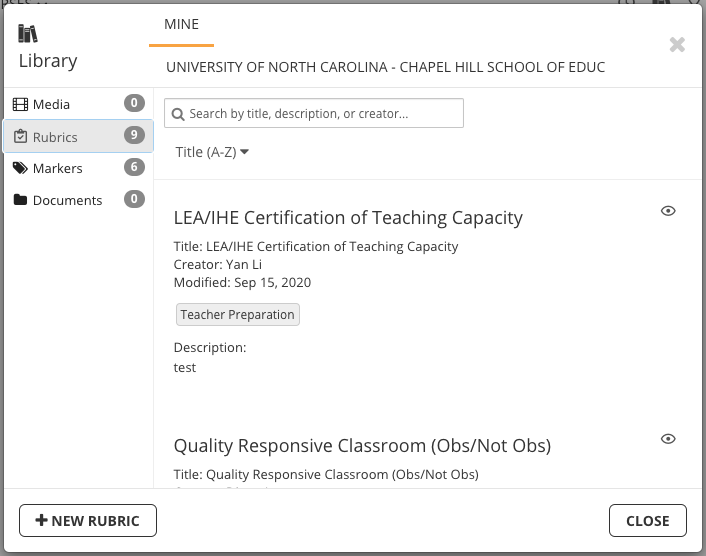GoReact: Instructor Resources
Overview
The information on this page covers the Instructor capabilities within GoReact. In addition to the information found here, you may find the following resources from GoReact Support to be helpful:
Basic Instructor Work Flow
If you do not have a GoReact account associated with the School of Education, see GoReact: Getting Started for more information.
Create a Course
The first step in using GoReact as an instructor is to Create a Course. After a course has been created, you can go back at any time and Edit the Course.
Create an Assignment
Next, you will Create an Assignment within your course. GoReact has several Assignment Types to choose from.
Invite Users
After you have an assignment set up within your course you will then Invite Users to join your course. Invitations can be sent to students (presenters) or reviewers. Reviewers are individuals that you would like to be able to see and provide feedback on student submissions.
Use only the Group Join Link option when inviting students (presenters) to your course. This will allow your students to take advantage of the School of Education GoReact license and bypass the prompt asking them to pay to use the tool.
Learn More about Managing Users
Provide Feedback
After students have submitted videos for an assignment, you can now Critique Videos using various Feedback Types. These feedback types include text comments, video comments, and audio comments. You can also Grade Videos or use shared or instructor-created Markers and Rubrics when providing feedback.
GoReact Library
The GoReact Library is your one-stop location for managing all of your media, rubrics, markers, and documents. To open the library, click the library button at the top right.