Peabody 3044
Specs
Capacity: 35
Furniture: Movable
Conferencing Options: Zoom, via room iPad
Annotation Options: Whiteboard
Technology: Projector, Room PC, Extron, Blu-ray player, HDMI input.

Room Guide
The Basics
This section covers the basics of operating School of Education classrooms.
Operating the Room
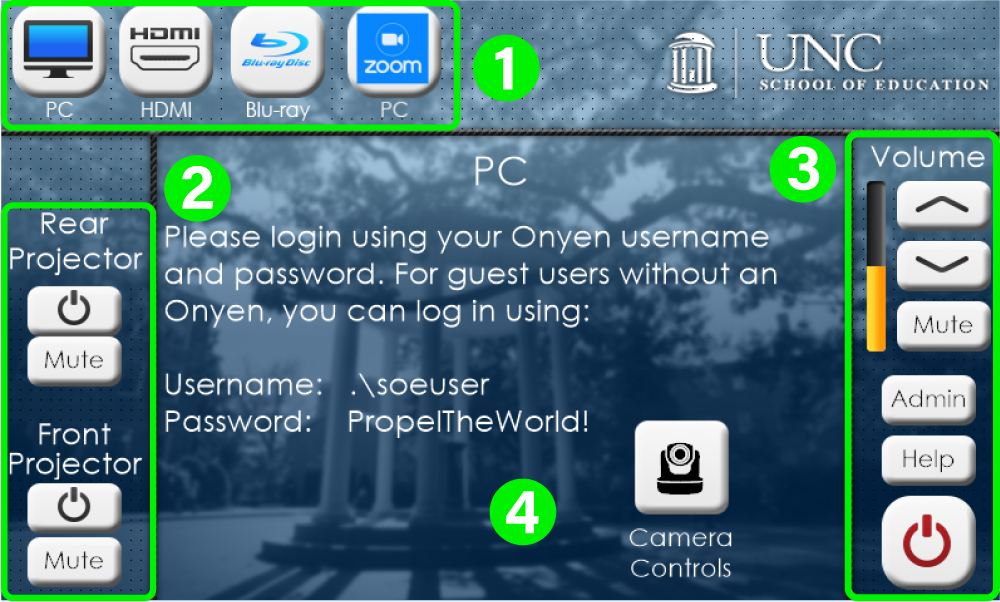
- Inputs: Select the desired input from the buttons here. Inputs include:
- Room PC: PC dedicated to the conference room. A wireless keyboard and mouse are located within the room used for control.
- Blu-ray: Blu-ray player – located within the equipment rack.
- HDMI: Wired HDMI laptop connection.
- Projector & Smart Board Control: Controls to power on and video mute the displays, and manually raise and lower the projector screen.
- Volume Control & Room Power: Volume indicator, control, and room power.
- Input Info/Control: Displays information and/or controls for the selected input.
Hosting a Zoom Session
All School of Education classrooms have been equipped with high-end, full-room capturing, microphone arrays, and two cameras (one PTZ (pan/tilt/zoom) camera for capturing the instructor and one wide-angle static camera for capturing class participants) to facilitate high-quality Zoom sessions.
How to Host a Zoom Session
- Boot up the room from the Touch Panel
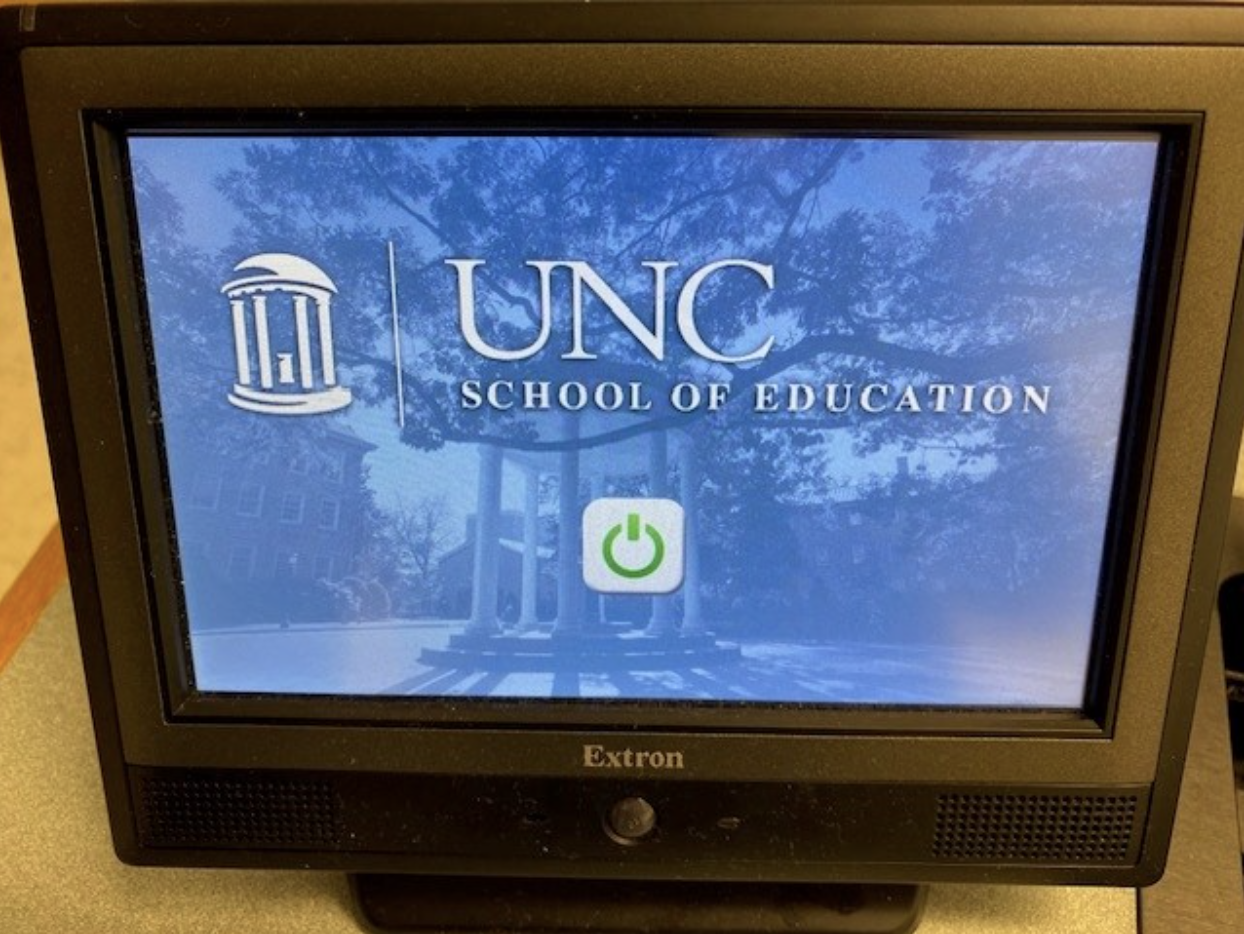
- Select the zoom icon on the touch panel.
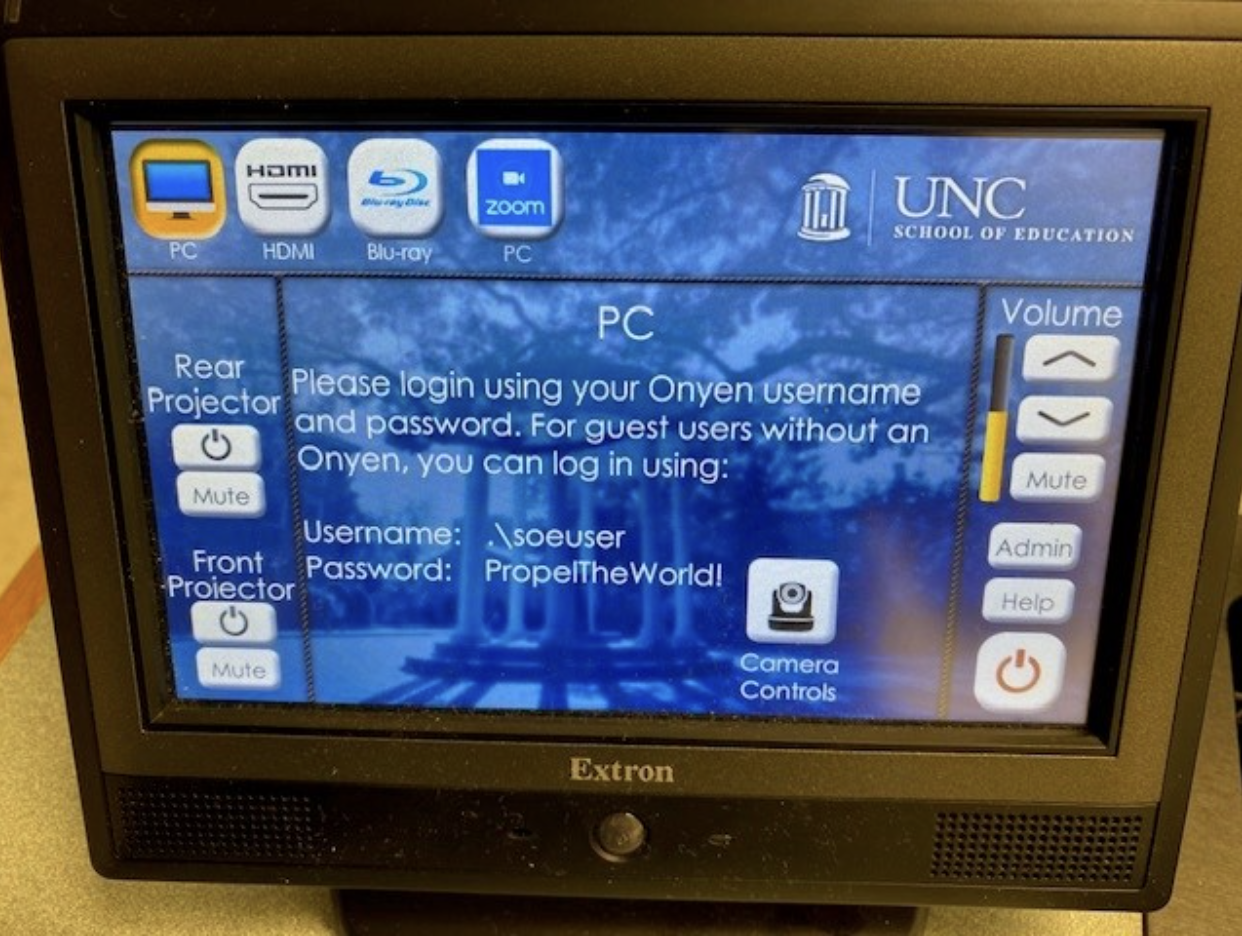
- Launch your zoom session from the ipad by selecting join with your meeting id and passcode (if applicable)
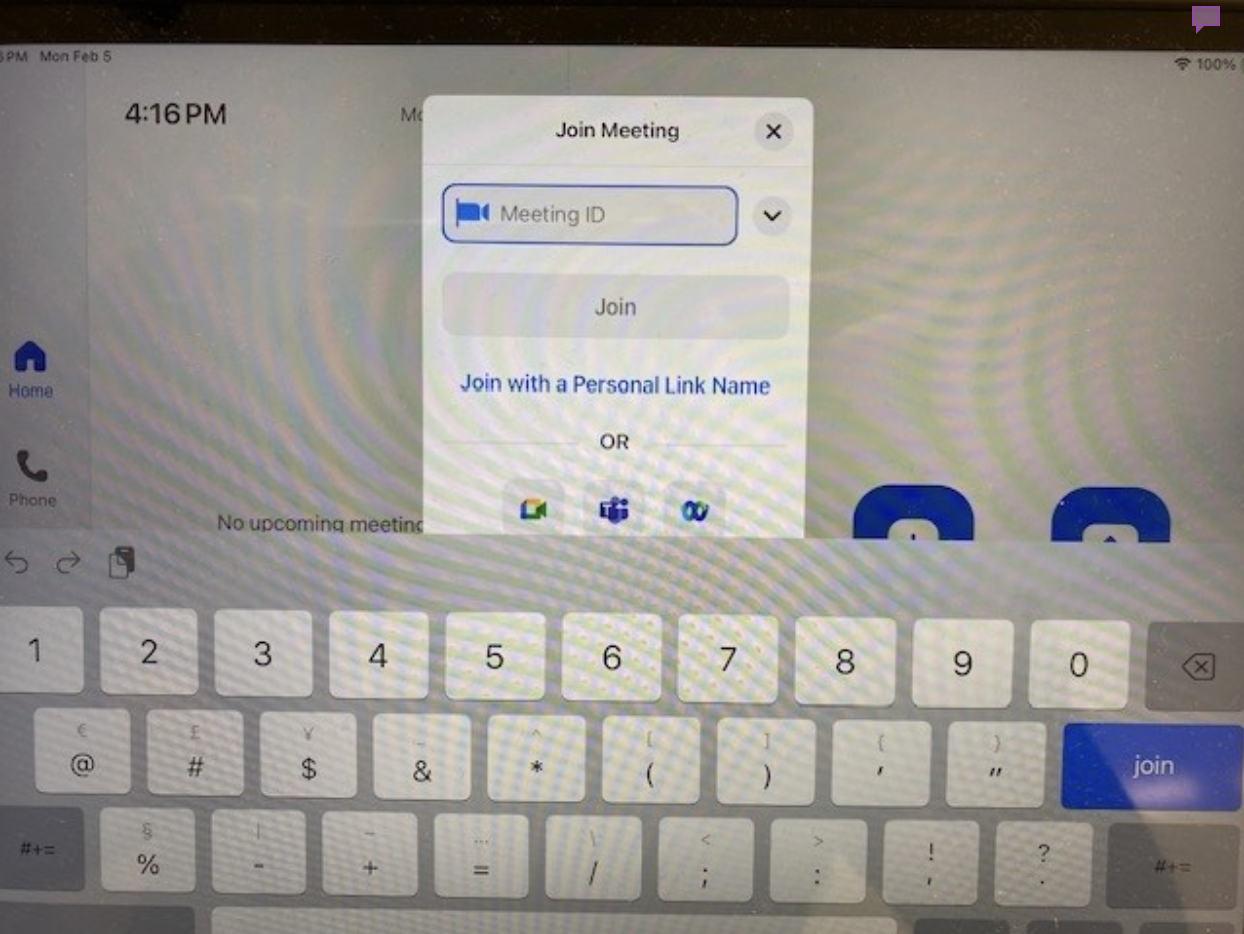
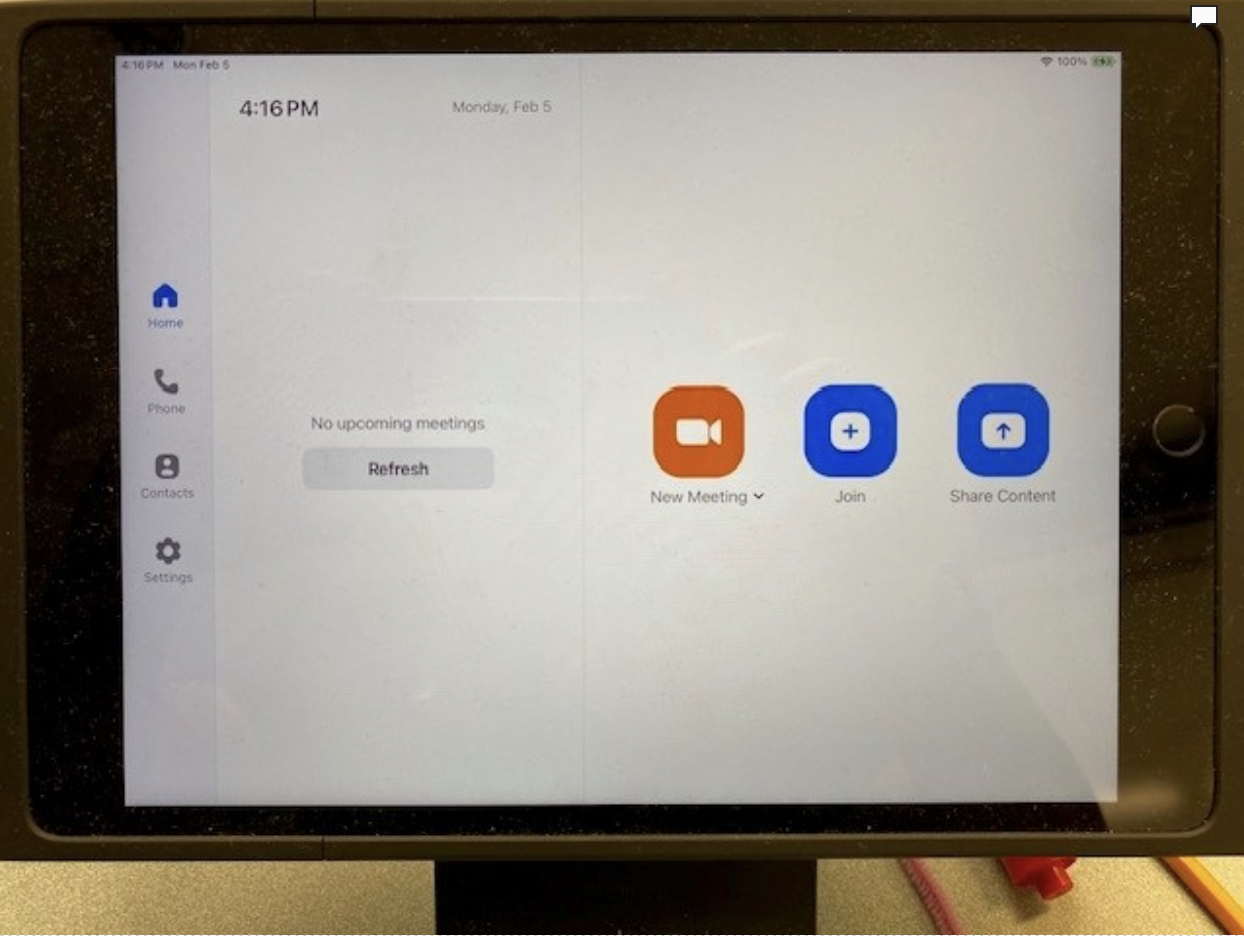
For more information about using Zoom, please visit the UNC Zoom software site.
Projector Notes:
Note: If projectors do not power on from the touch panel. You can power on manually by pressing the power button on the projector or the remote in the drawer.

Controlling the Instructor View PTZ Camera
The instructor view is a PTZ (pan/tilt/zoom) camera that can be controlled from the classroom touch panel. To adjust the camera shot:
- Push the “Camera Controls” button from the PC input control dialog:
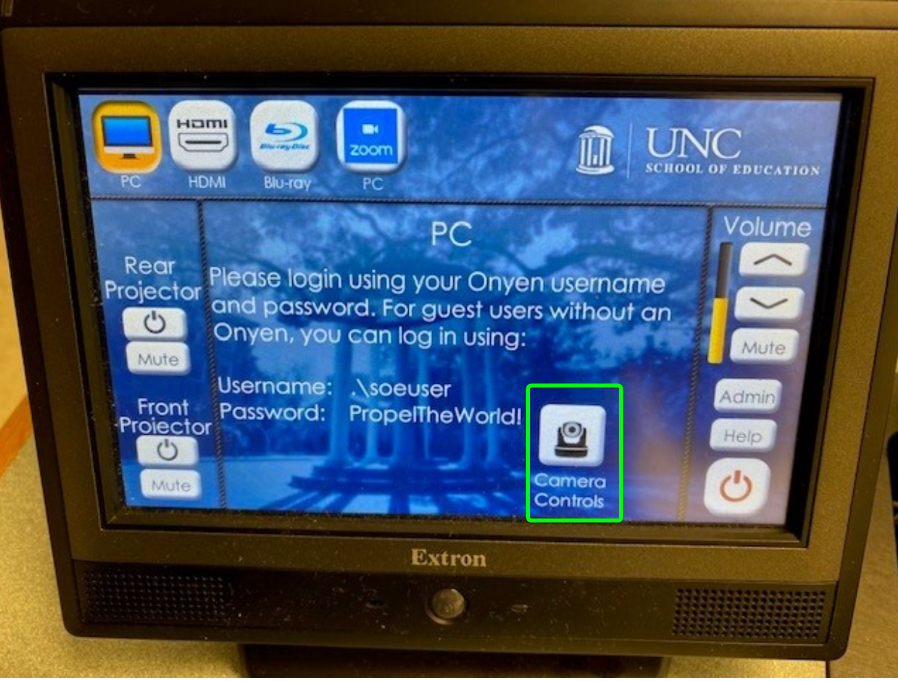
- Use the Camera Control menu to adjust the shot:
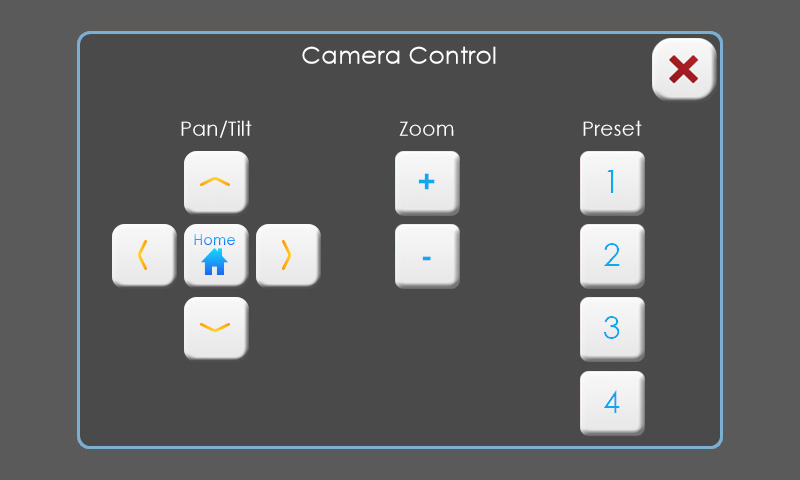
- Pan/Tilt: Moves the camera left/right (pan) and up/down (tilt)
- Home: Returns the camera to the home position
- Zoom: Adjusts the zoom of the camera in/out
- Preset: Recalls helpful camera preset positions
Need Help?
Need technical help? If you need immediate assistance, please submit an EdIT help request or Teams message EdIT team member(s). This allows requests for assistance to get to EdIT staff members regardless of their location. EdIT also has a support line — 919-966-6220 — that rings all EdIT members’ office phones.
If you contact EdIT via Teams or phone, please also submit a help ticket within 24 hours of your help request.