Zoom: Sharing Content or Camera with a Zoom Room Meeting
On this page…
Overview
This guide provides step-by-step instructions for sharing content or camera with a Zoom Room meeting. SOE Agile Classrooms and Advanced Conference Rooms are equipped with Zoom Room functionality.
This guide assumes that you are already actively Hosting a Zoom Meeting in an Agile Classroom or Advanced Conference Room
On the Zoom Control iPad
- Tap Share Content or Camera on the Zoom Control iPad. The Zoom Control iPad and the displays in the room will display the Share Screen panel with instructions to laptop users and mobile device users for sharing their screen. Participants can share using either the Zoom desktop client, mobile app, or a web browser.
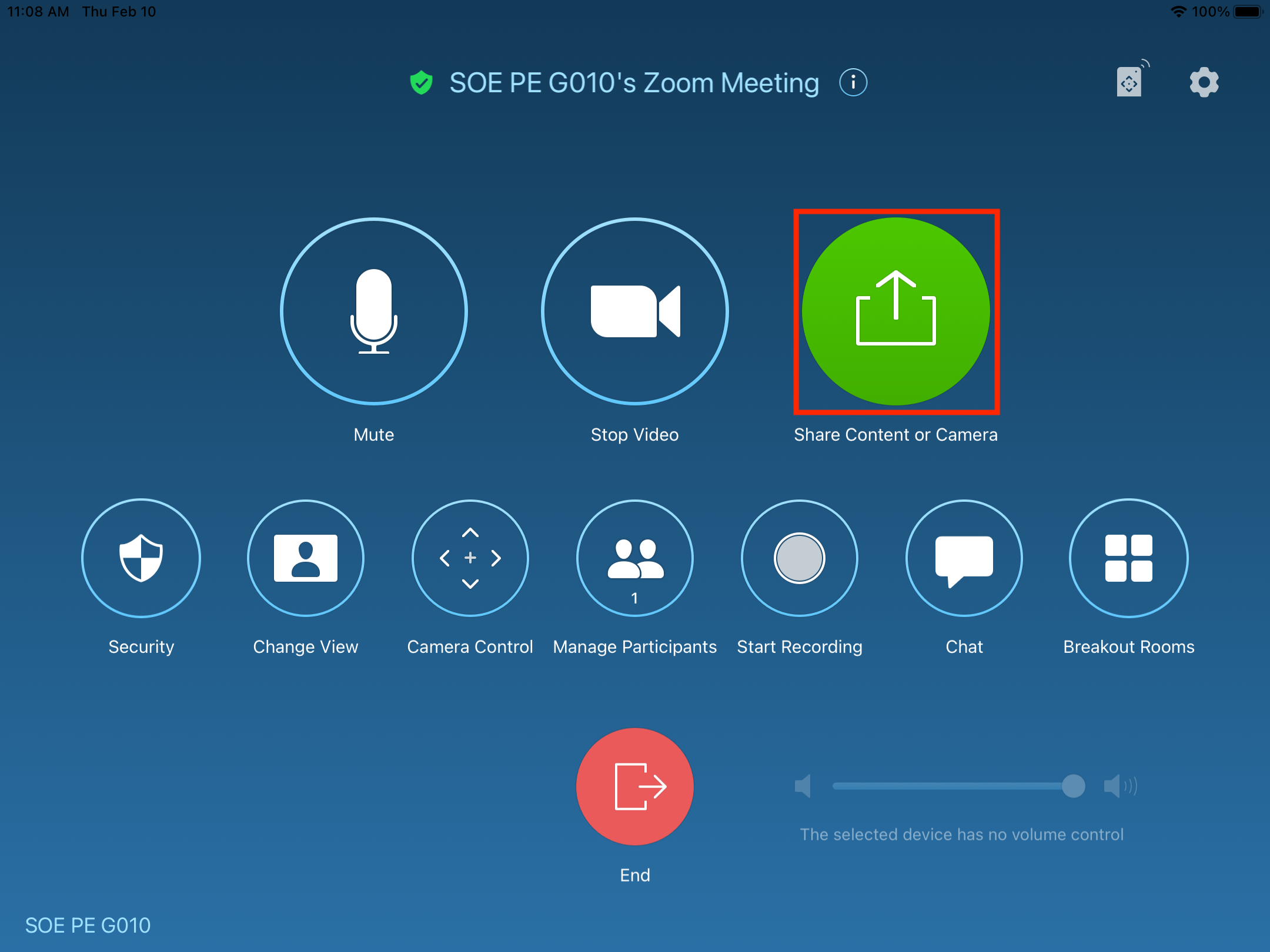
- On the Zoom Control iPad, tap to turn on the switch Multiple Participants Can Share Simultaneously.
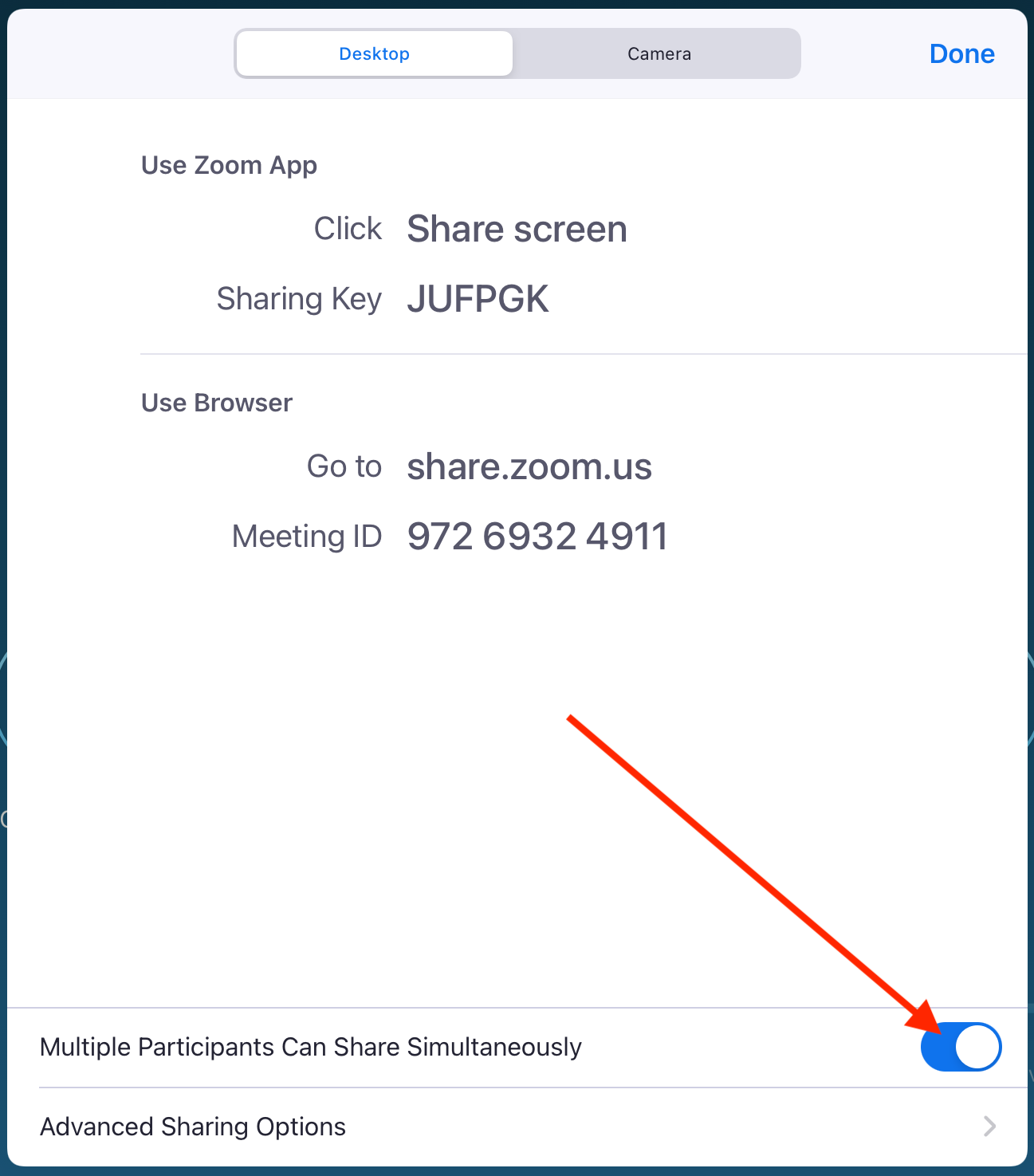
From the Device with the content needing to be shared
Using the Zoom Desktop Client or Mobile App
- Open the Zoom desktop client on your laptop or Zoom mobile app on your mobile device. (Sign in may be required)
- Click or tap Share Screen.
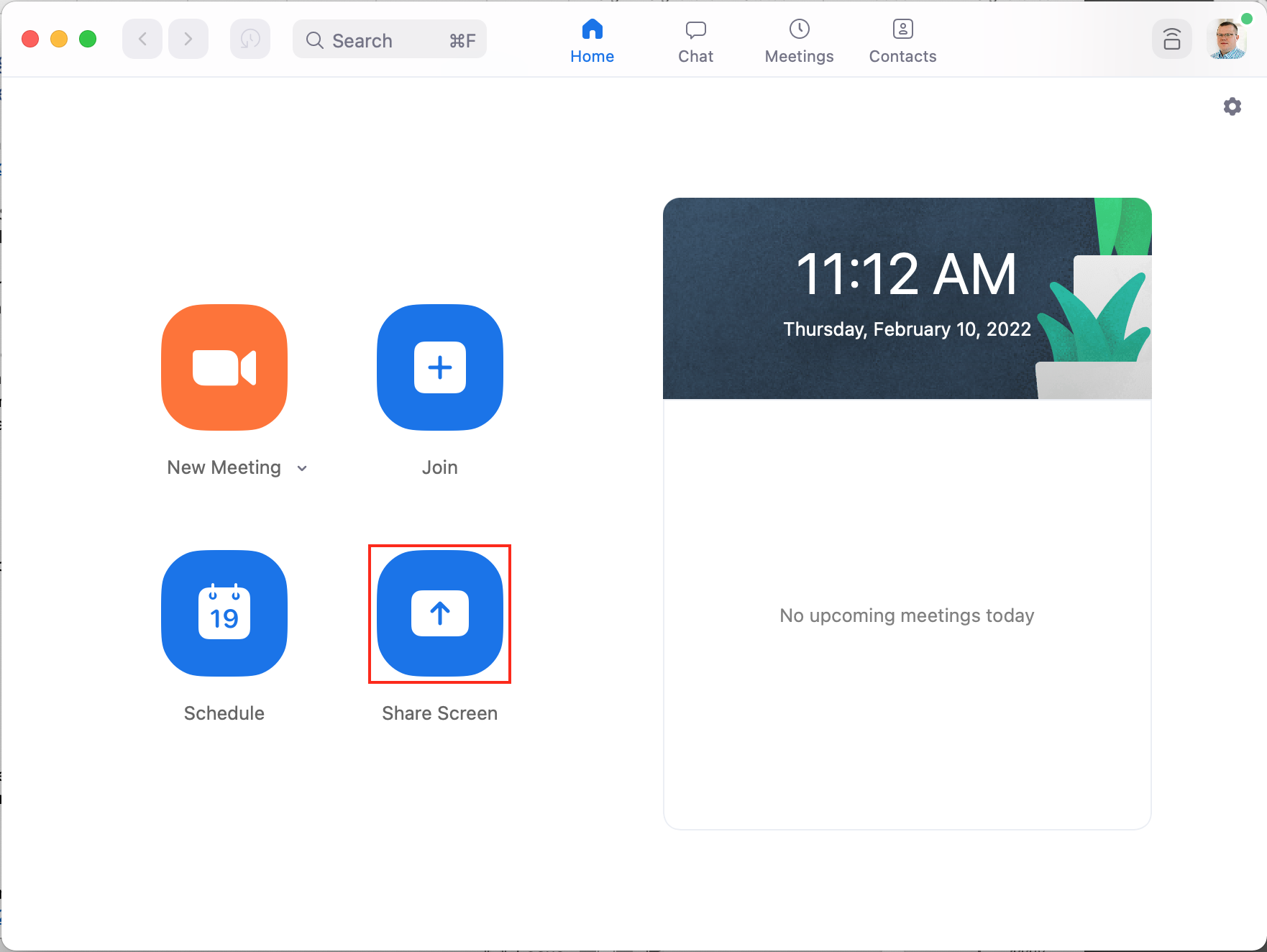
- Enter the sharing key or meeting ID. (this can be found on the in-room displays) then click Share (desktop) or tap OK (mobile).
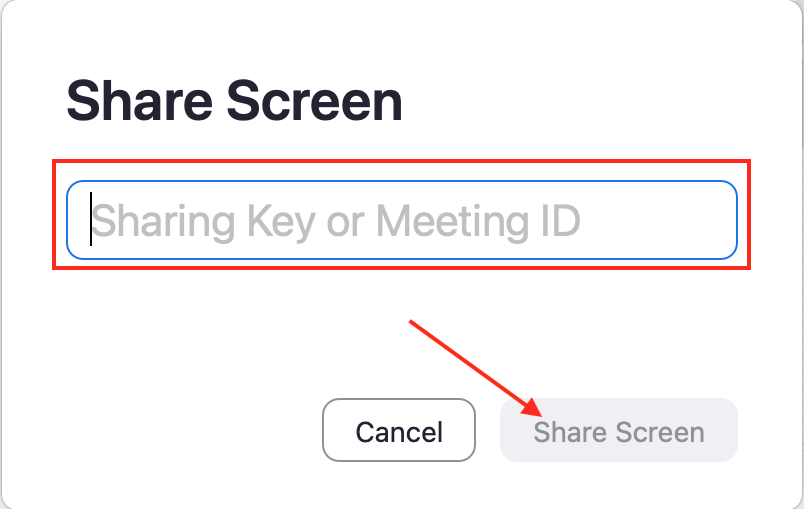
- Select the screen or application you want to share, then click or tap Share. Your shared screen will show on the in-room displays.
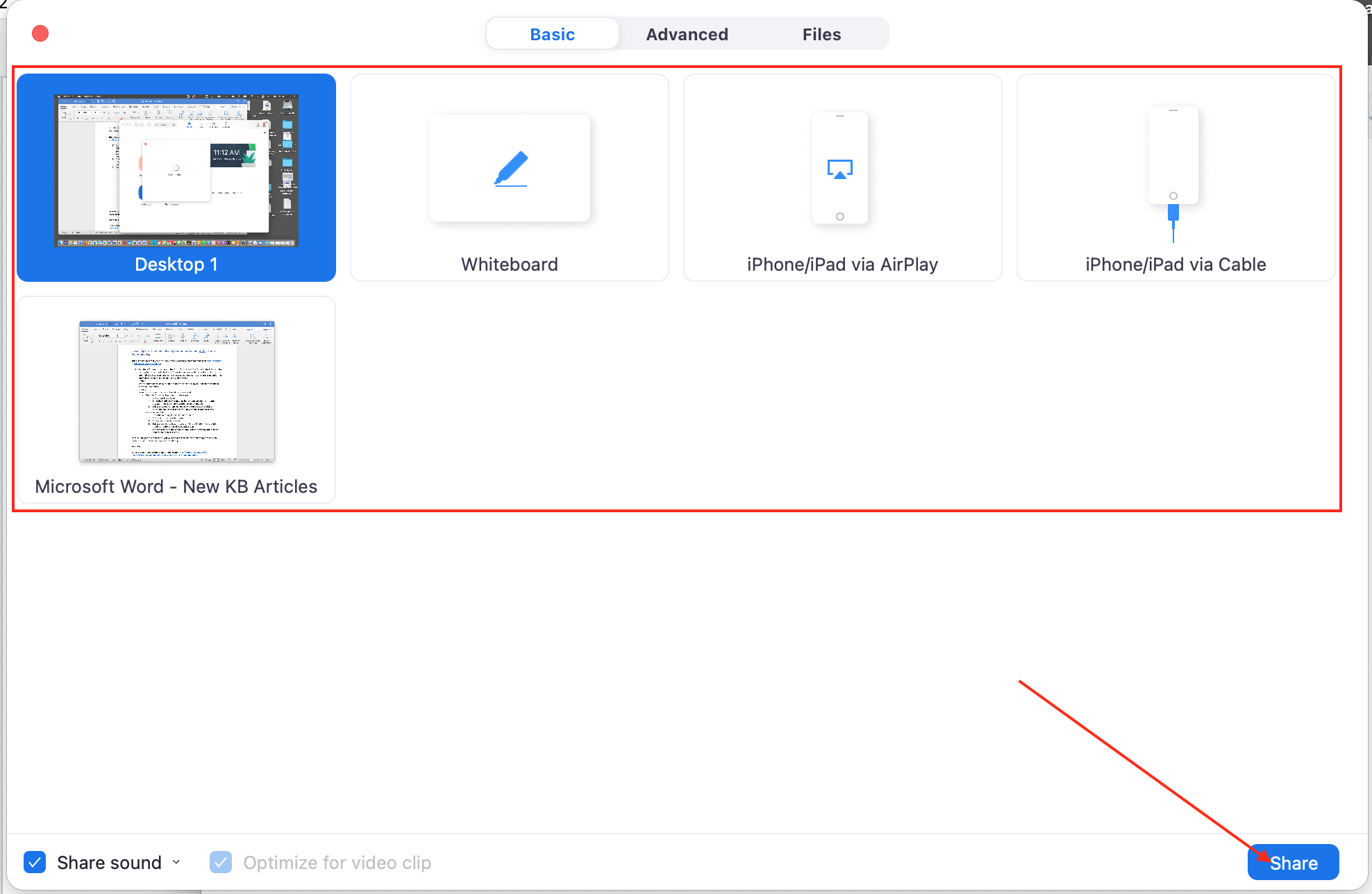
Using share.zoom.us
- Visit share.zoom.us
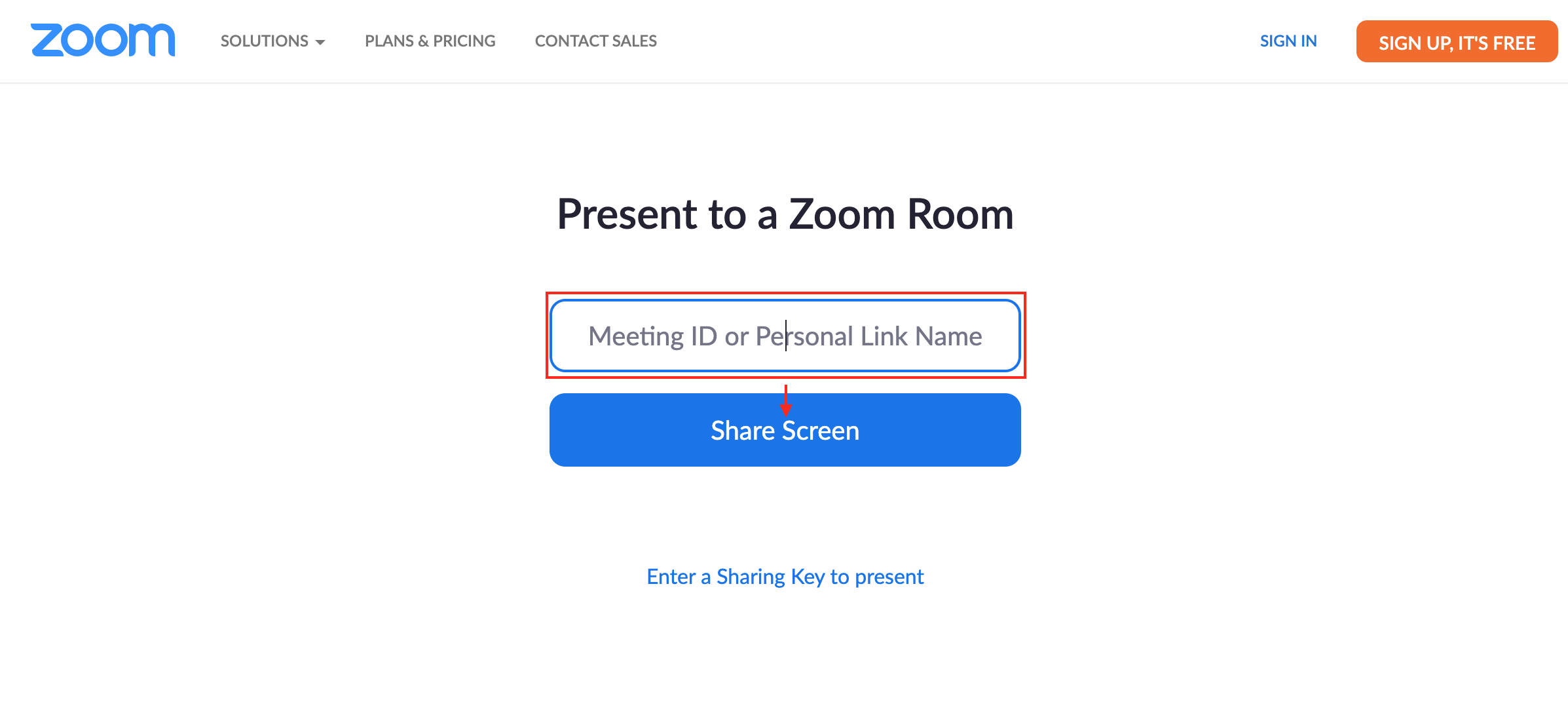
- Enter the meeting ID and click Share Screen.
- Click join from your web browser.
- Enter your name and click Join. (Depending on the meeting settings ,you may have admit the device/user into the meeting by going to Manage Participants on the Zoom control iPad.)
- Select the screen you want to share then click Share. If you are using multiple monitors, you will see each screen. To share a specific application window, click the Window tab, select an application, then click Share.
Once you begin the screen share, you will have access to on-screen share options and can pause, resume, start a new share, or stop sharing.
