Print/Scan/Copy: Using Web Print
Who Can Use Web Print
Web Print is available to any individual (faculty, staff, student) who is considered an employee at the School of Education.
Use Web Print to print to SOE Xerox printers from non-SOE owned devices (laptop, tablet, and/or phone).
Which Printers Can You Use?
All printers in Peabody Hall are accessible via Follow-Me Print. After submitting your job to one of the Follow-Me printers via Web Print, you can log in to any Xerox device in Peabody Hall and release your print job.
How to Use Web Print
- Visit https://soeprint.ad.unc.edu:9192/user?
- Log in with your ONYEN username and password
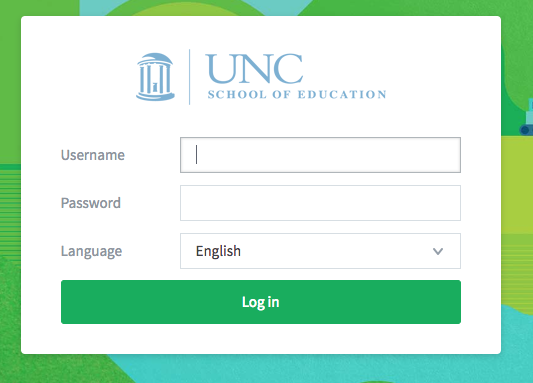
Note: Login is only permitted for individuals that are classified as SOE employees. If you attempt to log in to the system and are denied access, please contact EdIT if you believe this is an error. - Select “Web Print” from the menu bar on the left side of the screen.
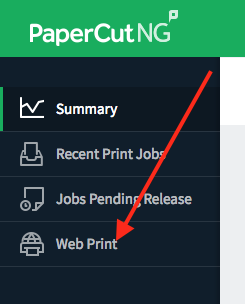
- Click Submit a Job to initiate the web print process.
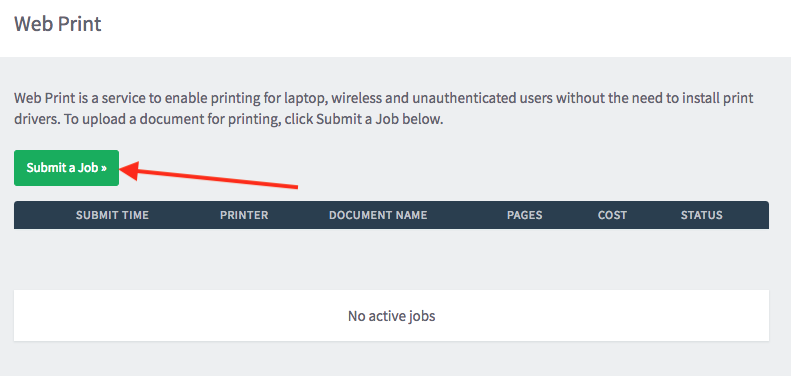
- Select the Follow-Me printer you would like to use. Proceed to the next step by clicking the Print Options and Account Selection button.
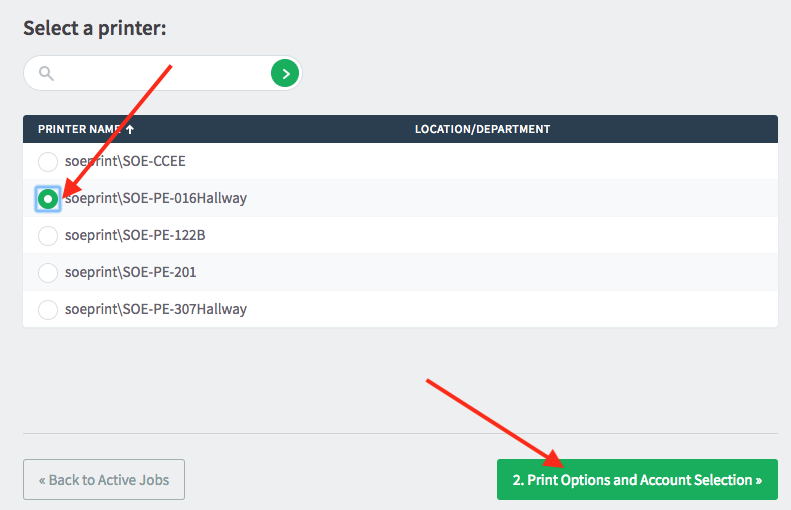
- Enter the number of copies you would like to print. Proceed to the next step by clicking the Upload Documents button.
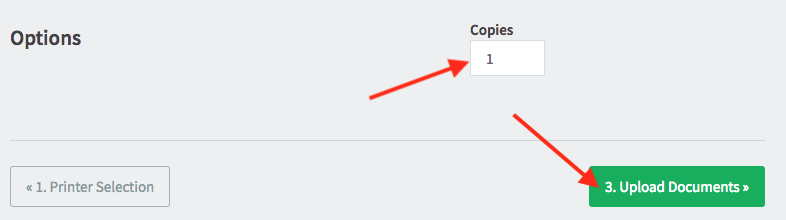
- Upload a file to print by dragging and dropping it in to the upload area on the screen or by clicking the Upload from computer button to open the file browser on your device. You do have the ability to upload multiple files. Once you have uploaded a file(s), click the Upload and Complete button.
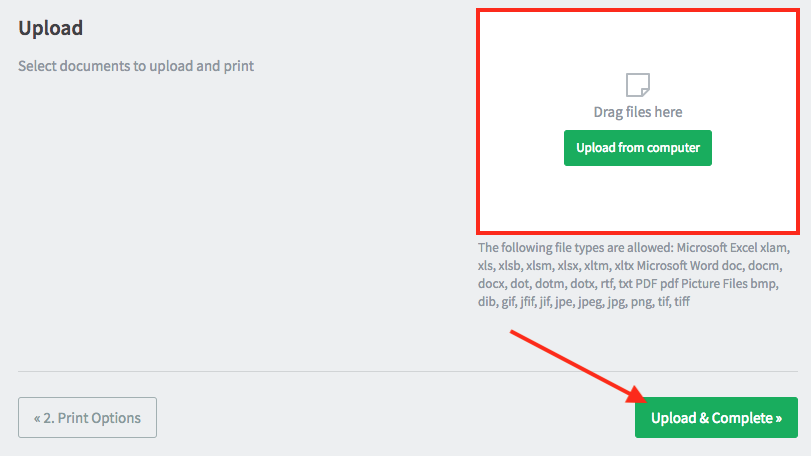
Approved file types include: PDF, Word, Excel, PowerPoint, and picture/image files. - A confirmation screen will appear and display print progress.
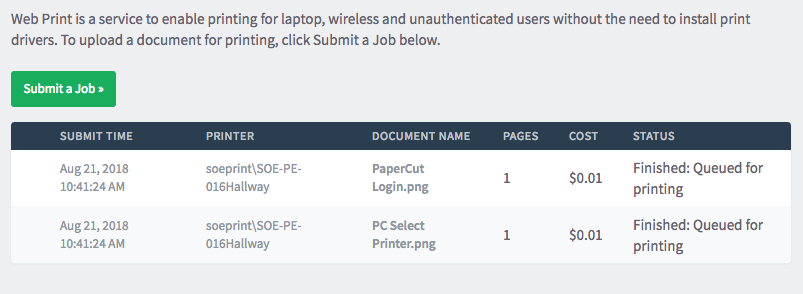
- Locate a printer and log in with your ONYEN. You’ll then be able to modify settings for your print jobs (if needed), and then release them.